In the xml-file you can set custom color with the attribute android:fillColor but to change the color of vector drawable in runtime/dynamically.
Tere is need to Change fillColor of a vector drawable in android programmatically, you can edit fill Color of a vector-file in Android programmatically using DrawableCompat.setTint() method which change tint color of whole vector drawable.
Here, ImageView is set with drawable vector icon of black color. This example changes android ImageView srcCompat vector drawable tint color to colorAccent as defined in the colors.xml.
activity_main.xml
MainActivity.java:
build.gradle (Module:app)
Here, ImageView is set with drawable vector icon of black color. This example changes android ImageView srcCompat vector drawable tint color to colorAccent as defined in the colors.xml.
activity_main.xml
<?xml version="1.0" encoding="utf-8"?>
<LinearLayout xmlns:android="http://schemas.android.com/apk/res/android"
xmlns:app="http://schemas.android.com/apk/res-auto"
xmlns:tools="http://schemas.android.com/tools"
android:layout_width="match_parent"
android:layout_height="match_parent"
android:orientation="vertical"
android:gravity="center_horizontal"
tools:context=".MainActivity">
<Button
android:id="@+id/button"
android:padding="10dp"
android:layout_margin="10dp"
android:layout_width="wrap_content"
android:textAllCaps="false"
android:text="Click to Change Image Vector Drawable Color"
android:layout_height="wrap_content" />
<ImageView
android:id="@+id/imageView"
android:layout_width="100dp"
android:layout_height="100dp"
app:srcCompat="@drawable/ic_settings_black_24dp"
android:scaleType="fitCenter" />
<!--android:tint="@color/colorPrimary"-->
</LinearLayout>
<LinearLayout xmlns:android="http://schemas.android.com/apk/res/android"
xmlns:app="http://schemas.android.com/apk/res-auto"
xmlns:tools="http://schemas.android.com/tools"
android:layout_width="match_parent"
android:layout_height="match_parent"
android:orientation="vertical"
android:gravity="center_horizontal"
tools:context=".MainActivity">
<Button
android:id="@+id/button"
android:padding="10dp"
android:layout_margin="10dp"
android:layout_width="wrap_content"
android:textAllCaps="false"
android:text="Click to Change Image Vector Drawable Color"
android:layout_height="wrap_content" />
<ImageView
android:id="@+id/imageView"
android:layout_width="100dp"
android:layout_height="100dp"
app:srcCompat="@drawable/ic_settings_black_24dp"
android:scaleType="fitCenter" />
<!--android:tint="@color/colorPrimary"-->
</LinearLayout>
MainActivity.java:
package com.example.espl.changedrawablecolor;
import android.graphics.PorterDuff;
import android.graphics.PorterDuffColorFilter;
import android.graphics.drawable.Drawable;
import android.support.v4.content.ContextCompat;
import android.support.v4.graphics.drawable.DrawableCompat;
import android.support.v7.app.AppCompatActivity;
import android.os.Bundle;
import android.view.View;
import android.widget.Button;
import android.widget.ImageView;
import android.widget.TextView;
public class MainActivity extends AppCompatActivity {
ImageView imageView;
Button button;
@Override
protected void onCreate(Bundle savedInstanceState) {
super.onCreate(savedInstanceState);
setContentView(R.layout.activity_main);
button=findViewById(R.id.button);
imageView=findViewById(R.id.imageView);
button.setOnClickListener(new View.OnClickListener() {
@Override
public void onClick(View v) {
DrawableCompat.setTint(imageView.getDrawable(),ContextCompat.getColor(getApplicationContext(), R.color.colorAccent));
}
});
}
}
import android.graphics.PorterDuff;
import android.graphics.PorterDuffColorFilter;
import android.graphics.drawable.Drawable;
import android.support.v4.content.ContextCompat;
import android.support.v4.graphics.drawable.DrawableCompat;
import android.support.v7.app.AppCompatActivity;
import android.os.Bundle;
import android.view.View;
import android.widget.Button;
import android.widget.ImageView;
import android.widget.TextView;
public class MainActivity extends AppCompatActivity {
ImageView imageView;
Button button;
@Override
protected void onCreate(Bundle savedInstanceState) {
super.onCreate(savedInstanceState);
setContentView(R.layout.activity_main);
button=findViewById(R.id.button);
imageView=findViewById(R.id.imageView);
button.setOnClickListener(new View.OnClickListener() {
@Override
public void onClick(View v) {
DrawableCompat.setTint(imageView.getDrawable(),ContextCompat.getColor(getApplicationContext(), R.color.colorAccent));
}
});
}
}
 |
| Default Color of the ImageView Drawable is black color before button click |
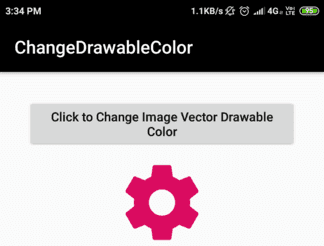 |
| Changed Color of the ImageView Drawable on button click |
build.gradle (Module:app)
apply plugin: 'com.android.application'
android {
compileSdkVersion 28
defaultConfig {
applicationId "com.example.espl.changedrawablecolor"
minSdkVersion 15
targetSdkVersion 28
versionCode 1
versionName "1.0"
vectorDrawables.useSupportLibrary = true
testInstrumentationRunner "android.support.test.runner.AndroidJUnitRunner"
}
buildTypes {
release {
minifyEnabled false
proguardFiles getDefaultProguardFile('proguard-android.txt'), 'proguard-rules.pro'
}
}
}
dependencies {
implementation fileTree(dir: 'libs', include: ['*.jar'])
implementation 'com.android.support:appcompat-v7:28.0.0'
implementation 'com.android.support.constraint:constraint-layout:1.1.3'
testImplementation 'junit:junit:4.12'
androidTestImplementation 'com.android.support.test:runner:1.0.2'
androidTestImplementation 'com.android.support.test.espresso:espresso-core:3.0.2'
}
android {
compileSdkVersion 28
defaultConfig {
applicationId "com.example.espl.changedrawablecolor"
minSdkVersion 15
targetSdkVersion 28
versionCode 1
versionName "1.0"
vectorDrawables.useSupportLibrary = true
testInstrumentationRunner "android.support.test.runner.AndroidJUnitRunner"
}
buildTypes {
release {
minifyEnabled false
proguardFiles getDefaultProguardFile('proguard-android.txt'), 'proguard-rules.pro'
}
}
}
dependencies {
implementation fileTree(dir: 'libs', include: ['*.jar'])
implementation 'com.android.support:appcompat-v7:28.0.0'
implementation 'com.android.support.constraint:constraint-layout:1.1.3'
testImplementation 'junit:junit:4.12'
androidTestImplementation 'com.android.support.test:runner:1.0.2'
androidTestImplementation 'com.android.support.test.espresso:espresso-core:3.0.2'
}






No comments:
Post a Comment